Exporting Multiple Docker Images Alongside Docker-Compose
It is possible to export a Docker container for use on another machine.
However, what if you have two containers locally that are connected with docker-compose, and you want to export them together?
Unfortunately, you can’t quite do that. However, exporting them both together with your compose file is not that difficult.
Exporting
Let’s look at an example. Say I have a project/ directory, with two subdirectories: project/frontend/ and project/backend/, and each has its own Dockerfile. A project/docker-compose.yml that connects them together might look like this:
version: "3.2"
services:
backend:
build: ./backend
volumes:
- ./backend:/app/backend
ports:
- "8000:8000"
stdin_open: true
tty: true
command: python3 manage.py runserver 0.0.0.0:8000
frontend:
build: ./frontend
volumes:
- ./frontend:/app
# One-way volume to use node_modules from inside image
- /app/node_modules
ports:
- "3000:3000"
environment:
- NODE_ENV=development
depends_on:
- backend
stdin_open: true
command: yarn start
Here, docker-compose has defined several important aspects about the project, including where the code is located. If I run docker-compose up, it will start both environments. It will refer to the two Dockerfiles in their subdirectories, and then will create containers accordingly. If you open Docker Desktop, you should see the two containers running together under a section named after the folder your .yml file is in.
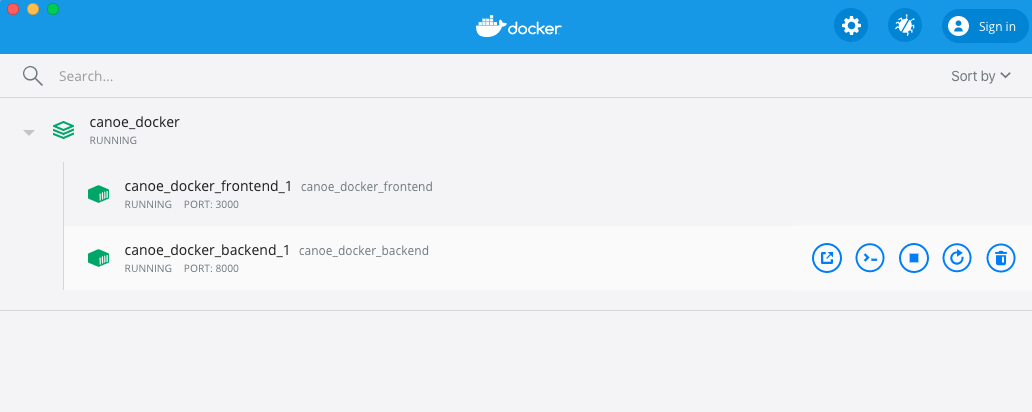 |
| For example. My directory is called canoe_docker. |
Now you can export the running containers to .tar files. To do so, first look at the running processes with docker ps. For example, this is what my terminal prints out:
CONTAINER ID IMAGE COMMAND CREATED STATUS PORTS NAMES
1b7cf2821d4e canoe_docker_frontend "docker-entrypoint.s…" 4 hours ago Up 5 minutes 0.0.0.0:3000->3000/tcp canoe_docker_frontend_1
902987a44d0a canoe_docker_backend "python3 manage.py r…" 4 hours ago Up 5 minutes 0.0.0.0:8000->8000/tcp canoe_docker_backend_1
Then commit them with the following commands. Make sure to change it to your own container_id, and your own name for the image.
docker commit 902987a44d0a my_backend
docker commit 1b7cf2821d4e my_frontend
Next, save them to a tarball (this will take a while). The tarball can have any name you like.
docker save my_backend > backend.tar
docker save my_frontend > frontend.tar
Finally, you need a new docker-compose.yml. This only needs to be changed to reflect that you are no longer using directories, but Docker images. We will change the build argument, and remove the volumes.
version: "3.2"
services:
backend:
image: my_backend
ports:
- "8000:8000"
stdin_open: true
tty: true
command: python3 manage.py runserver 0.0.0.0:8000
frontend:
image: my_frontend
ports:
- "3000:3000"
environment:
- NODE_ENV=development
depends_on:
- backend
stdin_open: true
command: yarn start
So now you have three files to export:
backend.tar
frontend.tar
docker-compose.yml # This should be the updated one.
Importing
Once you get your files to a new machine, spinning up Docker is trivial! Make sure that you are in the right directory, then load the tarballs into Docker (this will take a loooong time):
docker load --input frontend.tar && docker load --input backend.tar
Finally, run them.
docker-compose up